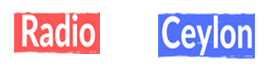Spectral synthesis in Serum 2 allows you to transform samples into incredible soundscapes and effects. Here are 7 tips to get the most out of it!
1. Spectral oscillator
After selecting the Spectral mode, you can import samples by drag and drop, or select any of the built-in Factory samples. It’s even possible to import an image for curious results!

2. Frequency range
After importing a sound, you can narrow down the range of frequencies for spectral synthesis. That’s easily done with the brace to the right of the display.

3. Looping
The dropdown menu allows you to pick various looping modes, similarly to the Sample mode. On the loop brace you can also add crossfades to smooth out the edges.

4. XY Axis modulation
Similarly to the Granular mode, with Spectral synthesis you can right-click on the display to select X/Y mode. This transforms the display into a X/Y pad for various mod destinations.

5. Unison
A very powerful function of granular synthesis is the ability to add unison voices. This makes sounds huge and detuned, but consumes much more of your PC’s resources.

6. Filtering
Unique to the Spectral modes are the Filters, which allow you to alter the sound even further. There are many types of stock filter types included.

7. Custom filter shapes
It’s also possible to customize the filter shape in a popup window. This functions similarly to adjusting the LFO, but allows maximum flexibility.

Good luck with your Serum 2 sound design!


 Siha Radio.lk
Siha Radio.lk