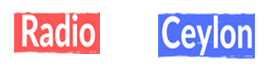Granular synthesis in Serum 2 allows for creating incredibly unique textures. Here are 7 tips on how to get the most out of it!
1. Granular oscillator
After selecting the Granular oscillator type, you can either just drag and drop the sample onto the display, or choose any of the built-in Factory samples.

2. Sample operations
Similarly to the Sample mode, there are a few hidden options when you right-click the sample – including fading sample edges, reversing and trimming.

3. Looping mode
The looping dropdown menu includes handy features. Unique to Granular are Manual Mode (adds dot for grain control) and Loop Grains (sets grain playback to respect loop markers).

4. Grain window
In addition to selecting between many types of grain window shapes, here you can further modify its shape with Amount, Skew and Shape controls.

5. XY Axis modulation
Right clicking the sample display allows you to use it as an X/Y pad. Whereas X axis controls grain scan, you choose exactly which other settings are influenced.

6. Scan options
By right clicking on the Scan knob, you can access many hidden settings. This allows you to reverse scan direction, enable key tracking, or adjust sample length to project tempo.

7. Grain randomization
With Warp folded, the lower row of knobs controls grain randomization. By experimenting with these controls you get unique results with every played note.

Good luck with your Serum 2 sound design!


 Siha Radio.lk
Siha Radio.lk