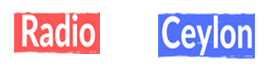How to install Vital Banks:
Before installing the “Vital Preset Pack”, make sure to download and un-zip it.
Remember the location of the downloaded file. It’s most likely going to be in your “Downloads” folder. Vital has it’s own “Preset Banks”. All you need to install the presets is the Vitalbank-File. Here’s an example of how the Vitalbank-File looks:

This Vitalbank-File is included in the downloaded “zip.-Folder”.
Now that you have located the Vitalbank-File, you want to open your DAW (for example Ableton) and follow the steps below:
1. Open Vital
2. Click on the three horizontal lines and select “Import Bank”

3. Locate the Vitalbank-Folder in the finder, select the Vitalbank-File and open it

4. Open a new instance of Vital
5. Click on the three horizontal lines again and select “Browse Presets”

6. Scroll down in the bottom left section of the “Preset Browser” until you find the new Preset-Bank and select it. In this case it’s “PML – BP1 – Vital”. Select the preset you want to use in the right section of the screen.
7. You’re ready to go!
How to install single Vital Presets:
1. Open Vital
2. Click on the three horizontal bars and select “Open External Preset”

3. Locate the folder that contains the Preset you want to open and select it. In my case the Presets are saved in the folder “Presets for Vital” which I saved on my Desktop.

4. Select the Preset you want to install and open it

5. You’re all set! The Preset is installed


 Siha Radio.lk
Siha Radio.lk